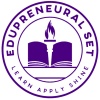Learn Apply Shine
Edupreneural Set
Education at its Best
Education at its Best
Founded in 2022, Edupreneural Set delivers innovative, needs-based training, coaching and resources for educators, students, and parents incorporating SDG4. Our programmes amplify the voices of teachers and students, fostering responsibility and improving academic performance.
We provide online, in-person and in-house training for teachers, educators, students and parents.
+92 323 2306 123
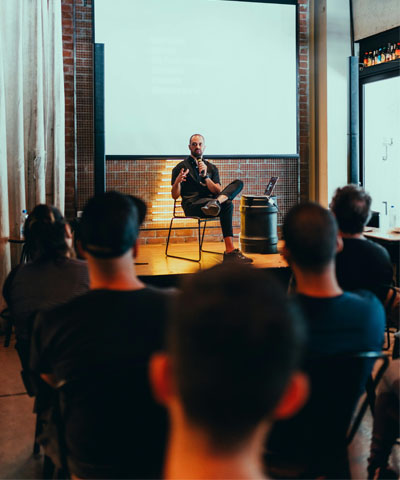


Our Mission
To develop a Growth-Oriented Mindset in the education sector that learns and applies to shine by facilitating schools, educators, teachers, students and parents with teaching and learning strategies and skills, and creating relevant resources
Vision
To facilitate learning and teaching for schools, educators, teachers, students, and parents. To bridge the gaps between learners’ potential and outcome.

Coordination and collaboration among five stakeholders in education bring constructive changes.

Founder and CEO Edupreneural Set
Edupreneural Set Team
Edupreneural Set has a team of qualified and experienced professionals.

Asjad Sheikh
Asjad Sheikh serves as the Mentor at Edupreneural Set. A dedicated educationist, he is the visionary behind the Theories of the Tricycle Model for Child Education, 3As and the Wall of Knowledge. His book, ‘The Tricycle Model – A Holistic Teaching Framework’ is a powerful new theory for parents and teachers.

Shireen Khan
Shireen Khan is an NLP-Based Performance Strategist, seasoned educationist, and social entrepreneur with over 30 years of experience in the field of education and human development. Her expertise lies in building meaningful connections between students, parents, teachers, and industry professionals. Through her work, she focuses on developing personal, professional, and entrepreneurial skills, empowering individuals to reach their full potential and fostering stronger collaboration across the educational ecosystem.

Mudassir Islam
A seasoned technologist and educator with 14 years of experience, specialises in Computer Science, ICT, and STEM education. As the author of GO Digital and a Microsoft Innovative Educator Expert, he has trained 500+ teachers across Pakistan in technology integration.
At Edupreneural Set, he is dedicated to empowering learners with digital literacy and future-ready skills.

Aisha Khan
B.Ed. and an M.Ed serving as a Teacher and a Teacher Trainer since 2003 Sociology for O Level

DR. Jahan Ara Lutfi
PhD in Arabic 35 years of Teaching experience at the university

Engineer Samreen Rehmanai
With a solid foundation in both education and professional development, she holds the Cambridge Teacher’s Passport (CTP) and is a Cambridge-certified IELTS Trainer with over 10 years of experience. She brings extensive expertise as an O Level English Language and Literature Teacher and Trainer, as well as significant experience in teaching and training O Level Mathematics.
Why Edupreneural Set?
We provide needs-based & learner-friendly training tailored to the following groups:
01
For Teachers
- Equip themselves with learning and teaching tools that can upgrade their teaching methodologies, strategies and skills
- Adopt and adapt teaching methodologies, strategies and skills according to their students’ learning needs
- Facilitate to improve students’ performance by addressing academic and life skills
02
For Students:
- Encourage real-world problem-solving & hands-on experiences to apply practically what they learn
- Nurture each learner’s unique talents & passions so they can shine academically & personally
- Develop 21st Century Skills: critical thinking, collaboration, creativity & communication
- Inspire a growth mindset that motivates students to learn, apply & shine continuously, in every endeavour.
03
For Parents:
- Access tools to enhance parenting strategies and skills.
- Adopt and adapt parenting strategies and skills according to their child’s learning needs
- Support their child in excelling academically and in life skills.
- Foster character-building and a holistic growth mindset in their children
We welcome teachers and students into our programmes, based on local and international curricula for Grades I through XII, O Levels and A Levels.
We also welcome parents of school and college-going students.
Why
Shahina Hussain
Shahina Hussain – Founder and an experienced educationist since 1996, Shahina has taught multiple grades across various curricula and trained over 2,500 teachers. Her achievements include:
- Trainings
- Mentoring
- Curricula
- Contributions
Trainings
Designing and leading impactful training sessions and courses
Curricula
Developing and reviewing textbooks and curricula
Mentoring
Mentoring future trainers on national and international platforms.
Contributions
Publishing research and write-ups on adaptive teaching and effective classroom strategies.




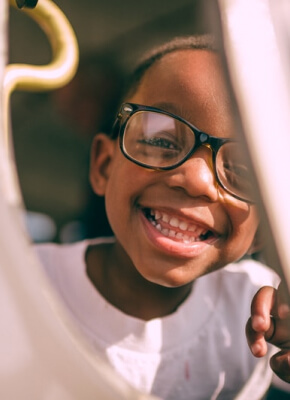

Daily activities
Designed to help children realize their potential
Morning Huddles
Urna cursus pretium nisi, ullamcorper enim morbi volutpat feugiat mauris congue integer in velit nunc ac iaculis cursus facilisis tincidunt justo, fringilla scelerisque
The Basics
Neque in nulla aliquam viverra phasellus ipsum sed pretium imperdiet sit purus at lacus, varius interdum vestibulum fermentum faucibus nulla odio cum
Play Stations
Eu vestibulum praesent pretium platea fusce amet lobortis ut malesuada neque scelerisque pulvinar quisque turpis ut etiam sit volutpat a scelerisque quis
Learning Lab
Tortor sed nulla gravida ipsum aliquam consectetur neque odio dui turpis fringilla pretium hac bibendum commodo proin quam posuere consequat ultrices
Superfoods
Senectus fringilla vitae at lacus sollicitudin mi vel consectetur congue facilisi amet, maecenas egestas imperdiet maecenas lorem cras aliquet arcu, pharetra quis quam ipsum
Outdoor Play
Vel urna cursus nunc sem bibendum adipiscing nibh metus viverra ultricies pellentesque faucibus non ullamcorper aliquet sed imperdiet faucibus dictumst
Meet the teachers
Experts in giving your children best start

Lead teacher and 1-2 year olds

Teacher: 2-3 year olds

Teacher: 3-4 year olds
Our Collaborators

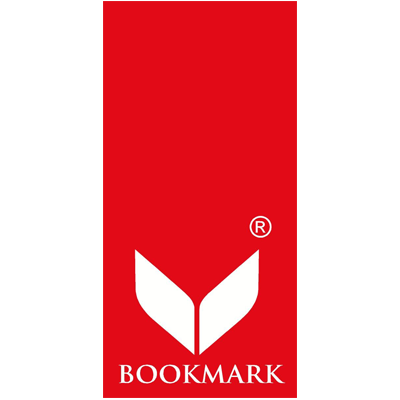


Our Core Values
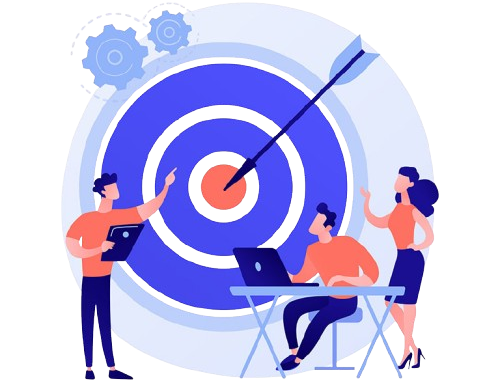
- Accountability
- Empowerment
- Innovation

Testimonials
Feedbacks on YouTube
WHAT PRINCIPAL SAY